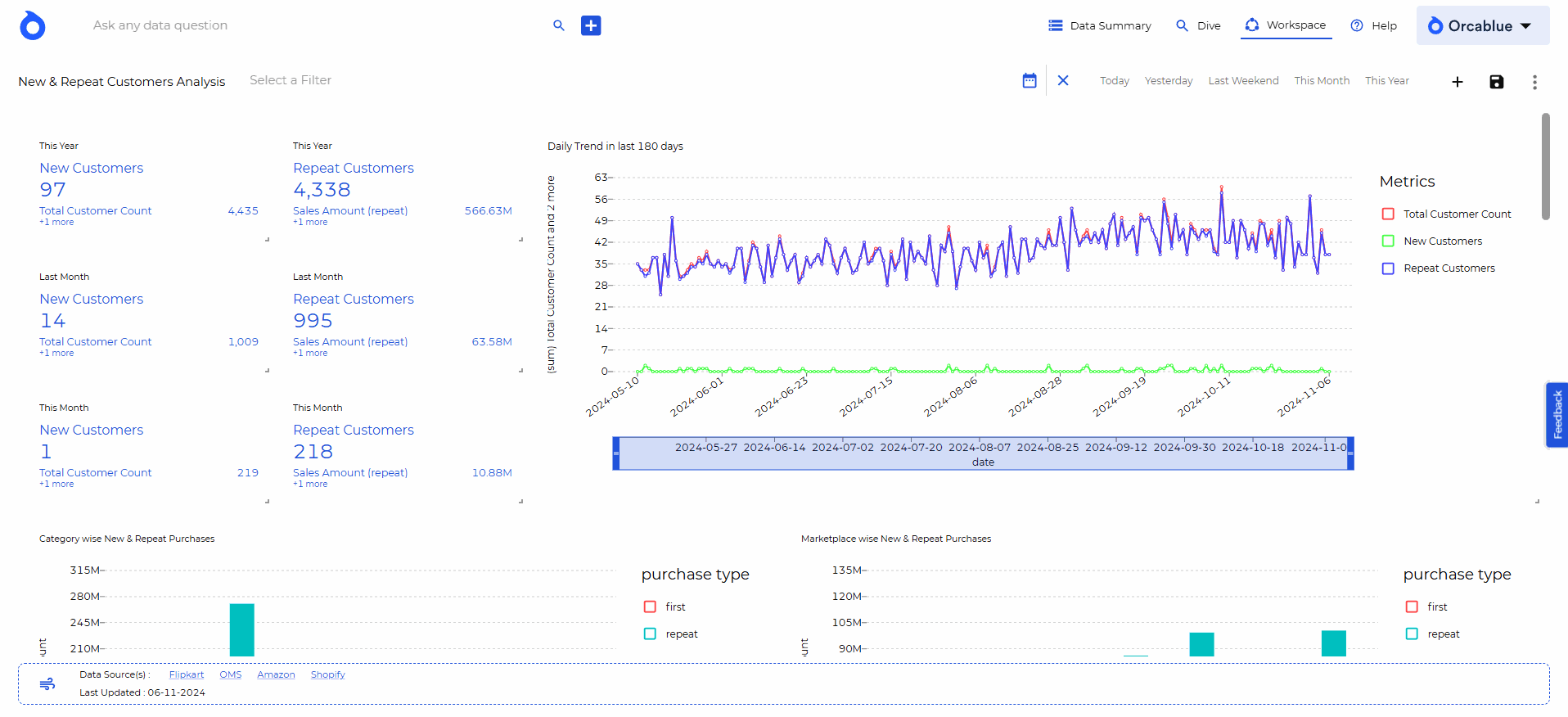More Dashboard Actions
Additional customization and management actions are accessible from the More Actions dropdown:
- Set as Published: Publish the dashboard for all users. Available only if you have write access.
- Set as Granular: Create a granular dashboard, which requires users to apply specific filters before viewing data, enhancing data privacy and relevance.
- Set as Landing Page: Designate a dashboard as your landing page, directing you to this dashboard upon logging into Orcablue.
- Schedule: Automate dashboard updates to ensure data is always current.
-
Click Schedule.
-
Set the update frequency (e.g., daily, weekly).
-
Choose the time, start and end dates, and users who will receive update notifications.
-
Click Save to confirm the schedule.
-
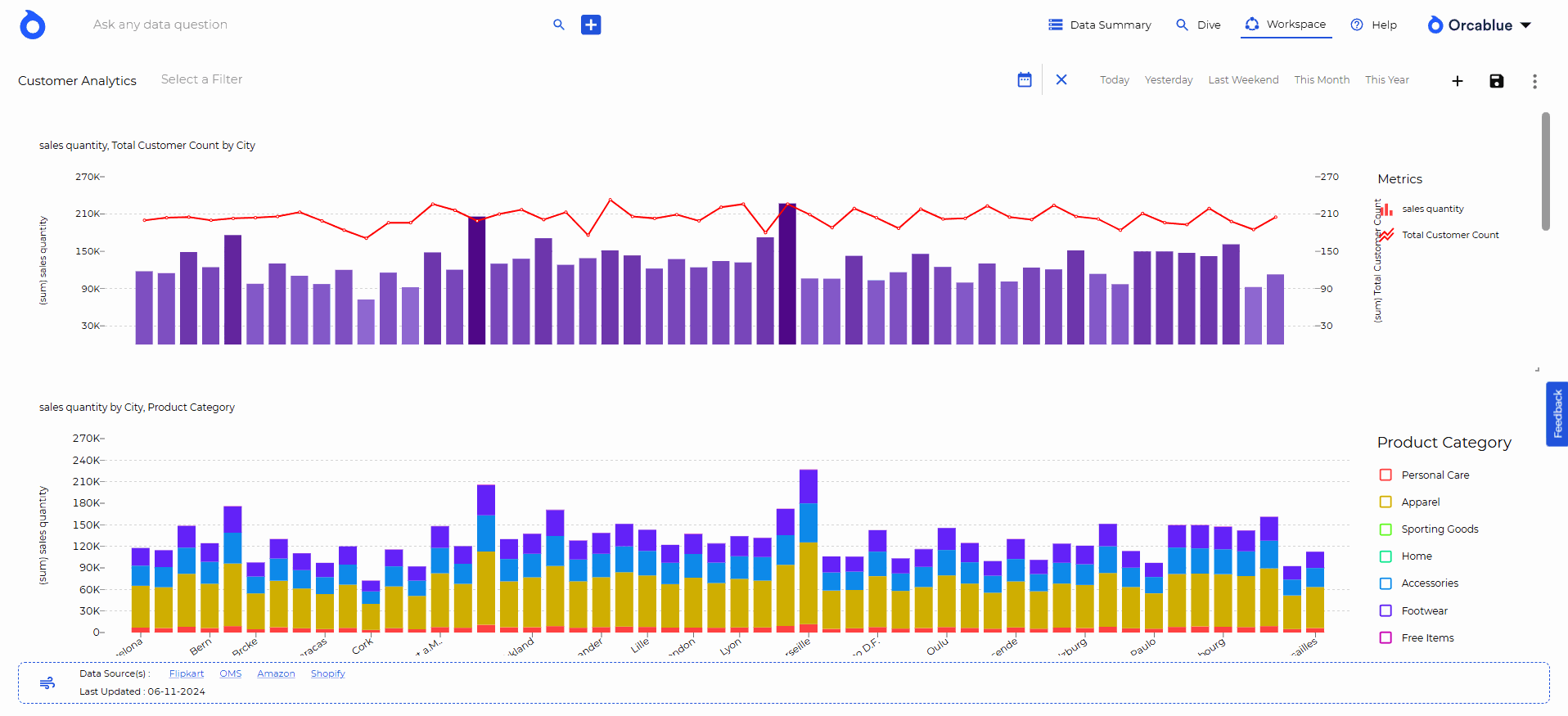
- Download: Export the dashboard for offline access or presentation use.
Download charts as images, tables as Excel files, or raw data as CSV.
- Click on Download.
- Select the desired format (image, CSV, or Excel).
- Confirm the download.
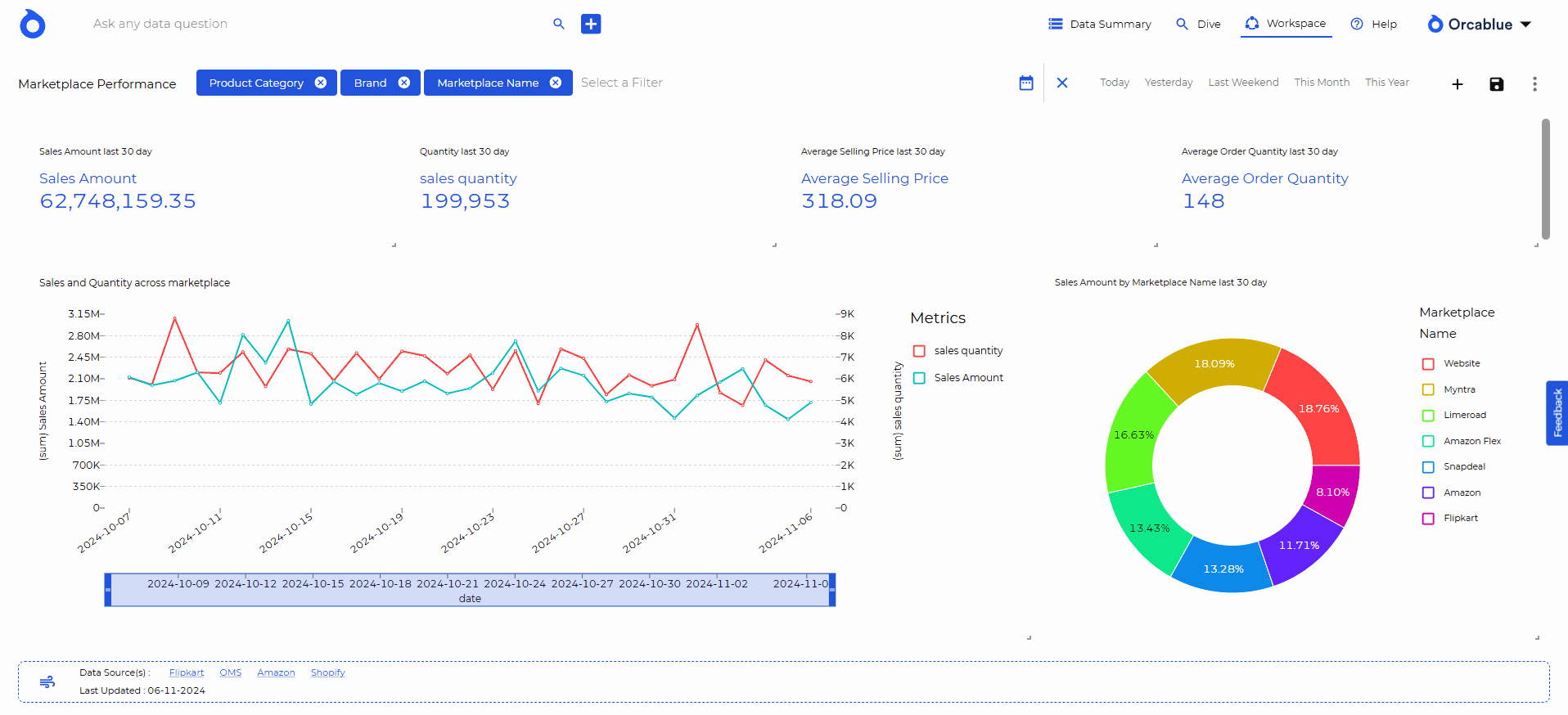
- Share: Share dashboards with colleagues or stakeholders for collaborative analysis.
- Click Share.
- Select users to share with.
- Click Share to confirm.
- Email: Send the dashboard via email for one-time access.
- Click Email.
- Add recipients.
- Send the email. For recurring emails, use the Schedule action.